

A DesignSpaceVariable defines how to manipulate an ApplicationModelVariable to achieve the Objectives defined in the Specifications that make up the Task. The DesignSpaceVariable is presented in response to the following actions:
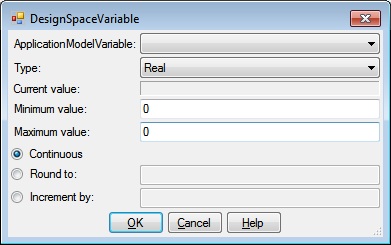
The DesignSpaceVariable dialog has an ApplicationModelVariable list, a Type dropdown, a Current Value box, Minimum and Maximum value textboxes, Continuous, Round to, and Increment by radio buttons, Round to and Increment by textboxes, and OK, Cancel and Help buttons.
This is a list of all ApplicationModelVariable names that represent VariableSpecifications that are eligible for DesignSpaceVariables. Select the name of the ApplicationModelVariable you wish to manipulate.
The Type dropdown specifies the value type of the DesignSpaceVariable. Supported types include Real, Integer and Binary. Real is any real numeric value. Integer is any integer numeric value. Binary variables have the value of 0 or 1.
This displays the current value of the selected ApplicationModelVariable.
This is the minimum value for the selected ApplicationModelVariable which limits the size of the Design space
This is the maximum value for the selected ApplicationModelVariable which limits the size of the Design space
Checking this option means that the DesignSpaceVariable may assume any value from the Minimum to the Maximum value.
Checking this option means that DesignSpaceVariable values will be rounded to the value specified in the Round to textbox.
Checking this option means that an increment specified in the Increment textbox will be applied. For example, if a Minimum value of -3 and a Maximum Value of 3 and an Increment of 2, DesignSpaceVariable values of -3, -1, 1, and 3 will be considered.
Clicking OK will validate the information you entered. If valid, the DesignSpaceVariable dialog will be dismissed and the calling dialog or window will be updated with the information you entered. If invalid, you will be presented with an error dialog and the DesignSpaceVariable dialog will remain.
Clicking Cancel will dismiss the DesignSpaceVariable dialog and the calling dialog or window will not be altered.
Help will display this information.
Help will display this information.