

A FileSpecification contains information about a file that is required to run the ExpertDesign. The FileSpecification dialog is displayed in response to the following actions:
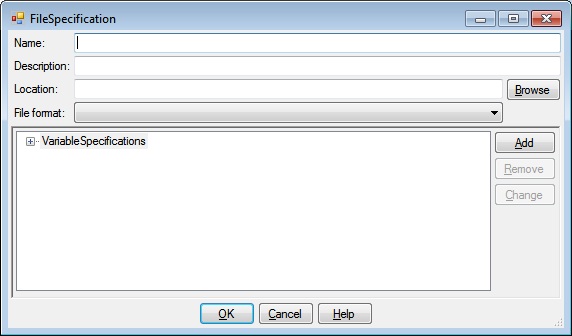
The FileSpecification dialog has textboxes for entering the Name and Description of the FileSpecification, a textbox and Browse button for entering the location of the file that this FileSpecification represents, listboxes for selected the type and format associated with this FileSpecification, a tree with a VariableSpecifications node and buttons that allow you to Add, Remove and Change VariableSpecifications, as well as OK, Cancel and Help buttons.
This is the name associated with the FileSpecification. FileReferences and FileAssignments refer to this name.
This is an optional description associated with the FileSpecification.
This is the fully qualified file name that this FileSpecification represents.
You may click the Browse button to display a standard file dialog that you may use to navigate to and select the file name of this FileSpecification.
This is a list of file formats that DOES recognizes. DOES can recognize variables from any file format except "Binary".
Each VariableSpecification Node that appears under the VariableSpecifications node displays the VariableSpecification name.
To add a VariableSpecification node, click the VariableSpecifications node if it is not highlighted, then click the Add button. The VariableSpecification Dialog is displayed.
To remove a VariableSpecification node, click the VariableSpecification node you wish to remove, then click the Remove button.
To change a VariableSpecification node, click the VariableSpecification node you wish to change, then click the Change button. The VariableSpecification Dialog is displayed.
Clicking OK will validate the information you entered. If valid, the FileSpecification dialog will be dismissed and the calling dialog or window will be updated with the information you entered. If invalid, you will be presented with an error dialog and the FileSpecification dialog will remain.
Clicking Cancel will dismiss the VariableSpecification dialog and the calling dialog or window will not be altered.
Help will display this information.