

An IndependentVariableVector is a group of VariableSpecification or constants that are treated as a single variable. The IndependentVariableVector dialog is presented in response to the following actions:
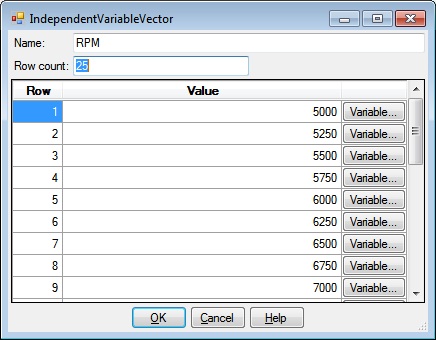
The IndependentVariableVector dialog has a textboxes for entering the name and size of the IndependentVariableVector and a grid for specifying the content of the IndependentVariableVector, as well as OK, Cancel, and Help buttons.
Type a name to be associated with the IndependentVariableVector. This name must be unique among all VariableSpecifications, ObjectiveVariableArray names, and IndependentVariableVector names.
Specify the size of the IndependentVariableVector.
The grid has a row for each element of the IndependentVariableVector. When a new IndependentVariableVector is created, its row count is 0, so the grid will empty. Once a non zero value is specified, the grid will be populated with the number of rows specified by the row count. Each row consists of a row number column, a value column and a column of Variable buttons for selecting the associated VariableSpecifications.
The row number column contains the row number of each row of the grid.
This column displays the constant or VariableSpecification associated with each IndependentVariableVector value. It is initialized to the constant 0 and when it contains a constant, it may editted. If you change a row to a VariableSpecification by clicking the associated Variable button, the value may not be editted. If a VariableSpecification is chosen, its initial value is used; if running the model changes the value, the changed value is ignored.
Clicking one of the Variable buttons presents the IndependentVariableVector Variable dialog where you can select one or more VariableSpecifications to fill the value column. After selecting a VariableSpecification, the button for the row changes to a Constant button and the value column for the row may not be editted. Clicking a Constant button, changes the value back to the constant 0 and the value column for the row may again be editted.
Clicking OK will validate the information you entered. If valid, the IndependentVariableVector dialog will be dismissed and the calling dialog or window will be updated with the information you entered. If invalid, you will be presented with an error dialog and the IndependentVariableVector dialog will remain.
Clicking Cancel will dismiss the IndependentVariableVector dialog and the calling dialog or window will not be altered.
Help will display this information.