

A DesignSpace defines which ApplicationModelVariables to manipulate and how to manipulate them to achieve the Objectives defined in the Specifications that make up the Task. The DesignSpace dialog is displayed when you right-click the DesignSpace node and select Change from the menu.
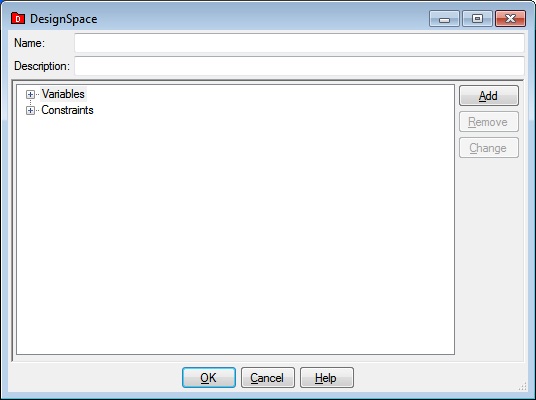
The DesignSpace dialog has textboxes for entering the Name and Description of the DesignSpace, a tree with Variables and Constraints nodes and buttons that allow you to Add, Remove and Change subnodes of these nodes, as well as OK, Cancel and Help buttons.
This is the name associated with this DesignSpace. Once saved to the Knowlegebase, this is the name that will appear under the DesignSpaces node in the Knowledgebase Explorer application.
This is an optional description associated with the DesignSpace.
Each DesignSpaceVariable Node that appears under the DesignSpaceVariables node displays the DesignSpaceVariable name.
To add a DesignSpaceVariable node, click the DesignSpaceVariables node if it is not highlighted, then click the Add button. The DesignSpaceVariable dialog is displayed
To remove a DesignSpaceVariable node, click the Variable node you wish to remove, then click the Remove button.
To change a DesignSpaceVariable node, click the DesignSpaceVariable node you wish to change, then click the Change button. The DesignSpaceVariable dialog is displayed.
To add a Constraint node, click the Constraints node if it is not highlighted, then click the Add button. The Constraint dialog is displayed.
To remove a Constraint node, click the Constraint node you wish to remove, then click the Remove button.
To change a Constraint node, click the Constraint node you wish to change, then click the Change button. The Constraint dialog is displayed.
Clicking OK will validate the information you entered. If valid, the DesignSpace dialog will be dismissed and the calling dialog or window will be updated with the information you entered. If invalid, you will be presented with an error dialog and the DesignSpace dialog will remain.
Clicking Cancel will dismiss the DesignSpace dialog and the calling dialog or window will not be altered.
Help will display this information.